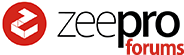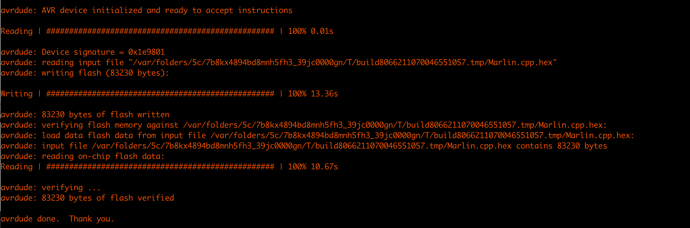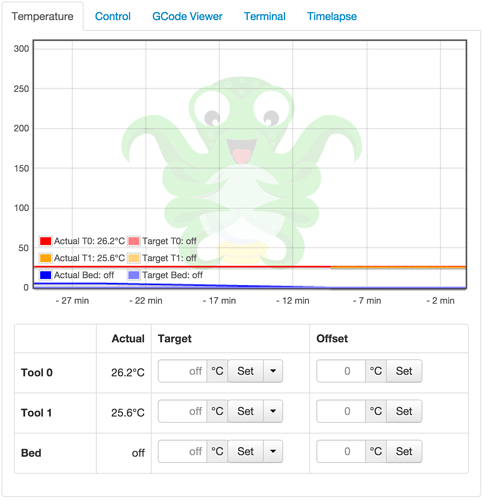Links/information to various threads to get your zim running with octopi are below (about halfway down page)…
After poking around the forum and learning a bit more I was able to fill in the gaps of what I needed to do to ditch zeepro software and switch to using octopi.
Turns out you can run the printer a few different ways. The 2 best ways are Directly from slicer software via usb such as Simplify 3d or preferably by using Octopi.
You can run directly via your computer w/ USB with something such as Simplify3d. Simplify3d support graciously sent me a standard printer profile they had on hand for the Zim. Their support is super helpful and friendly. After looking everything over I’m going to go the octoprint route like others since i can still use Simplify3d if I want. I especially like the ability to add custom controls.
Use octoprint running on the PI (Octopi) the 2 ways I need it to use my printer.
- Connecting wirelessly over my home network.
- Direct Connection to Octopi with a standard ethernet cable and run tethered and eliminate the need for network/router. I will use this when I go up to a cabin for a week where no internet is available. It requires no modification to my octopi setup to function.
I simply boot the pi and note the ipaddress that is shown at command prompt and connect to octoprint with that IP. If I forget to note the address. i just type ifconfig to pull network info from the pi. I have a small 4" hdmi screen I will leave connected to the pi so I shoudln’t need keyboard/etc.
My setup:
-I opted to disconnect the left A10 board in my Zim as it’s unneeded.
-I used a raspberry pi 2 (newest 1gb model) to run octoprint off of. It’s nice and quick. I was not able to get the comfast zim wifi adapter going but I had a different adapter lying around I was able to use. I have the latest octoprint running and working on modifying that. jpods info was most helpful. thank you!
-currently using dedicated power supply for raspberry pi
-small hdmi screen connected to pi to pull ip when connecting to octoprint
- bulk spool modification
-using zim usb camera
-not using zim wifi adapter
-planning on using V3 filament drive mod.
What I haven’t done is flash a new version of zeepro/marlin created by jpod. I believe this is needed to get the proper temp readngs in octoprint.
Edit:
I just flashed my Zim with jpod’s custom revision of Zeepro/Marlin firmware and it worked fine with no issue.
Details: Mac OS 10.10.4
Arduino IDE 1.6.5-r3
I Followed jpod’s instructions (which are listed below for flashing using the Arduino IDE) and confirmed: After flash and reboot of zim that my second extruder now registers a temp. in Octoprint.
Arudino IDE download: https://www.arduino.cc/en/Main/Software
jpods (zeepro/marlin modified) firmware: https://github.com/jpodius/marlin-zeepro
^ jpods lates firmware has corrections for printhead pauses during prints due to buffer size issues.
screenshot showing post compile/upload verbose log
temperature fixed in octoprint
Info. for custom setup using Octopi:
OctoPi = OctoPrint on Raspberry Pi
Octoprint: http://octoprint.org/
OctoPi tutorial: OctoPi Tutorial for Zim
2 of jpods YouTube videos that are most helpful regarding octoprint setup/customization
Octopi setup: https://www.youtube.com/watch?v=oa5vwvJ2eY4
Octoprint Custom Controls: https://www.youtube.com/watch?v=AR_w7XvdjnU
jpod’s Custom Zeepro/Marlin firmware w/ temp support for octopi; currently 1.1.0.15
https://github.com/jpodius/marlin-zeepro Info on how to flash this custom firmware is in Octopi Tutorial thread.
Opening USB port:
unplug USB: Opening USB port
replacement USB port if needed: https://www.sparkfun.com/products/139
Octopi compatible wifi adapters:
Edimax small usb wifi: http://www.amazon.com/gp/product/B003MTTJOY?psc=1&redirect=true&ref_=oh_aui_detailpage_o02_s00
USB wifi with antenna from Adafruit: https://www.adafruit.com/products/1030
Simplify3D:
Profile supplied by Simplify3D for Zim (medium settings/200micron)
http://technobly.com/zim/simplify3d_zeepro_dualextruder.fff
Zim print bed: http://www.thingiverse.com/thing:999059
Modifications:
Filament drive mod V3 with cartridge Bay: http://www.thingiverse.com/thing:740639
Bulk spool holders for Zim: http://www.thingiverse.com/thing:620809
Provided by KingMartin
bottom extruder: http://www.thingiverse.com/thing:984747
printbed stl for compatible slicer software: http://www.thingiverse.com/thing:999059
Replacement Parts:
Custom hotends: Custom hot ends for the Zim
Replacement USB: https://www.sparkfun.com/products/139
Replacement fan duct (original file sliced): http://www.thingiverse.com/thing:987981
Misc useful info/threads:
Octoprint: http://octoprint.org/
good prints: Good prints and settings
opening USB port: Opening USB port
Bed calibartion in Octoprint:
Disable wifi energy management on Octopi:
Custom Zeepro Marlin info by jpod for Octoprint extruder Temp correction: please see main thread: OctoPi Tutorial for Zim
Adding the LED commands for turning on off the LED strips/blue led on printhead.
LED strips
name: LED lights on
command: M1202
Name: LED lights off
command: M1203
Blue LED on printhead
Blue LED on printhead
command: M1200
Blue LED off printhead
command: m1201
Useful command line cheatsheet:
Shutdown & halt your raspberry pi: sudo shutdown -h now
Restart your raspberry pi: sudo shutdown -r now
See full network configuration/ipaddress etc: ifconfig
see wireless configuration only: iwconfig
Restart networking after any network config change without rebooting pi: sudo service networking reload Raspberry Configuration tool: sudo raspi-config (useful if you initially forgot to expand SD card or don’t want to change pi accounts password via command line)
Special thanks to jpod, 3DPrintEvangelist, winstondon, KingMartin or any others I have missed who supplied helpful info.