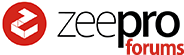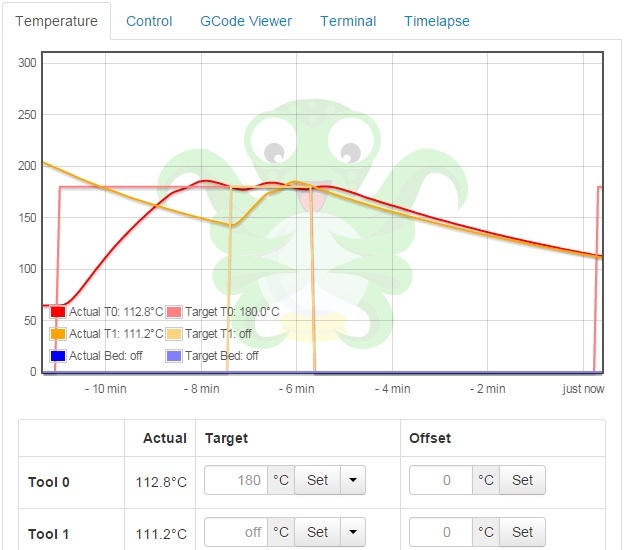Hi Winston, the safest way is to use the stock Zeepro software on the A10 board to upgrade the image, but this is something of a pain since we’ve moved away from it. I know another way, but I cannot guarantee it will work. It may leave your board unusable…
Here’s the steps…
- Download the Arduino IDE from here: Arduino IDE Download
- Download the Zeepro copy of Marlin firmware here: Marlin Zeepro 1.1.0.15
- Unzip the Marlin firmware and rename the folder to “Marlin”.
- Open the Arduino IDE and open Marlin/Marlin.ino.
- Plug a USB cable from your PC into the Zim.
- From Tools select: Board->Arduino Mega or Mega 2560.
- select: Processor->ATmega2560 (Mega 2560).
- select: Port->COMx for you zim com port.
- If you would like to see the compilation as it proceeds, enable “File->Preferences->Show verbose output during: compilation”
- Click the compile button (called “Verify” in IDE) and make sure it compiles.
- Click the “Upload” button.
I tried this on a Zim and it appeared to run ok. The risk here is there is something in EEPROM requires initialization. This risk is pretty low I think, but still a possibility. If you are uncomfortable about this procedure, I’d recommend you do not try it until more testing has taken place. 
Cheers!