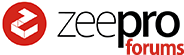Hey guys!
Back in the days when zeepro was still a company to deal with, they offered to jailbreak your ZIM. It was just a process of registering your ZIM with it´s serial number and giving up the guarantees of the device.
I had a few issues in the beginning that could be solved with pierre´s help so I thought it might not be a good idea to give up my guarantee and support.
But now, I gained some experience in 3D Printing and regarding the fact that I most likely will never ever get any information about my last issue from Zeepro´s support, I wonder if it was still possible to jailbreak the device.
(I have already tried the way that Zeepro offered, but since the server is down, this won´t work)
Any suggestions how to do that?
(I don´t want to move away from the current software, due it is easy to use and prints most of my parts quite okay, but I also want to have the possibility to run my own G-code if it is necessary)