Here is how to root your zim:
-
Connect a serial cable to your Zim Cubie board. Video
-
Connect to the serial port with the zeepro unpowered.
In my case I use:
sudo cu -l /dev/cu.usbserial -s 115200 -
Power up then hit the enter key when you see “Hit any key to stop autoboot: 0 1 …”
-
Type
setenv init /bin/bashand press enter. -
Type
bootand press enter.The cubieboard will boot up and log you in as root. Once you see the
root@(none):/#, you are logged in but the root drive is read only. -
Type
mount -o remount,rw /and hit enter to make the root file system writable. -
Now you want to set the root password. Just type
passwd rootand you will be prompted to enter a new password. Enter the same password twice to set it. -
Now just remount the root file system in read only mode for good measure with
mount -o remount,ro / -
Now you just need to power cycle your zeepro so it will boot up fully.
That is all there is to it. After you have the root password set, you can do anything you want to the embedded linux system including installing octoprint. Once you figure out you network ip address for your zim, you can ssh into it with ssh root@your_ip_address.
The Zim cubieboard is running “Debian GNU/Linux 7.1”.
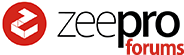



 it was so convenient. I don’t know if it is difficult to setup. But this would be great. The internal slicing do not work with large files.
it was so convenient. I don’t know if it is difficult to setup. But this would be great. The internal slicing do not work with large files.