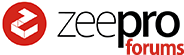Hey All!
I know a lot of you are using Simplify3D for your Zim. I just got a license for this software as a present (my wife is the best). Now I started with @jpod’s S3D profile that he shared a while ago. I bet he’s got some new ones by now ;-), and I bet you all have some that you are hopefully getting some really nice prints out of.
Please share them! If you have Dropbox that’s probably the best way to do so. If not, please email them to me at ![]() and I’ll share a permanent dropbox link here:
and I’ll share a permanent dropbox link here:
BDub’s notes: in the G-Code tab, I used to check “relative extrusion distances” but now I leave it unchecked and make sure GCODE scripts have absolute dimensions set, I have also modified my fan duct so that I can turn on the cooling fan on layer 3. Without the modification you will get stringy webs because the filament is actually too hot. First layer thicker helps it stick, and 190C for PLA works very well.
To install: Click FILE then IMPORT FFF PROFILE. Then you can tweak it further in EDIT PROCESS SETTINGS.