So you want to run octoprint on your zim, and get your zim working without ZeePro’s cloud slicer that’s gone?
This guide uses all the OEM hardware, no tools needed other than a screwdriver and a microSD card, and takes about 15 minutes end to end. No activation, no setup, just flash n’ go.
What it does
- Latest octoprint!
- No more need for activation, or any reliance on a defunct company. No lockdowns or limitations whatsoever.
- Can use aftermarket filament, and can bypass the bottom feeders (you could do this anyway)
Warning
This software is provided as-is. Use at your own risk. This is still an early version, and some problems may occur. Using a raspberry pi and removing the USB port plug on the back is a more supported way of doing this. You can flash back to the stock 1.8.4 firmware.
Download
1.8.6 - https://drive.google.com/open?id=0B18Pfa0uHUrMVTdlWUdmaFlwWDQ
1.8.5 - https://drive.google.com/open?id=0B18Pfa0uHUrMemdxbS0yaWdLREE
1.8.4.4 - https://drive.google.com/open?id=0B18Pfa0uHUrMN0RxV1VKa0RPcXM
1.8.4.3 - https://drive.google.com/open?id=0B18Pfa0uHUrMdXlqNzZJOGQzQWM
1.8.4.2 - https://drive.google.com/open?id=0B18Pfa0uHUrMbW5uU05MVnFlc3M
1.8.4.1 - https://drive.google.com/open?id=0B18Pfa0uHUrMZkFCZVZiUVBLVWM
‘empty’ zim image - https://1drv.ms/u/s!AmYbjLvkPqWymDPdQoEUHunphQDn
Features
1.8.6
- added slicer, so you can print direct from an STL. This isn’t recommended, you should upload gcode to octoprint from your own slicer, but it’s a start.
- Fixed wifi timeout issues
- latest version of octoprint, and now should be updatable if you go rw mode
- removed more Zim Phone Home garbage.
- Automatic shutdown plugin now works, and you can turn off zim from system commands.
- removed a bunch more cruft so you have more free space
- installed nano
1.8.5
- temp graphs good again for both extruders
- no more hanging prints (i hope!)
- Requires manual RAMPS firmware update (for now). This is optional, but if you want temp graphs working, should probably do it.
1.8.4.4
- Fixed intermittent timeout issue
- Made wifi setup a bit more consistent
- turned off zim’s attempts to phone home
- turned off slic3r
- temp graphs now broken

1.8.4.3
- simplified WiFi setup more!
- bypassed old checks in webpage
- custom zimshare logo
- fixed m84 timeout
- other default scripts fixing
- fixed time-lapse
1.8.4.2
- updated the zim UI to link to octoprint and remove unnecessary cruft
- installed ntp if zim loses time
- updated octoprint config
1.8.4.1
- Octoprint 1.2.17
- jpods 1.1.0.20 Marlin firmware installed automatically
- No more activation!
- Custom Control plugin with leveling and spool loading macros setup
- Printerstats plugin
- Cost plugin
- Camera works out of the box
- zeepro logo in temp BG image
- Zim printer profile set up
- Light turns on automatically on print, and other common gcodes set up
Known Issues
- The default cura slicer settings may not be optimal.
Instructions
-
Turn off the printer
-
Remove the black cover at the rear. It’s connected by 2 philips screws.
-
Remove the small microSD card in the rear lefthand board, and set it aside.
-
Taking a different microSD card (4GB+), insert it into your computer
-
Flash the EZ image onto the card. It will erase all existing files.
Windows Users:
http://sourceforge.net/projects/win32diskimager/files/latest/download
Mac users:
http://www.tweaking4all.com/hardware/raspberry-pi/macosx-apple-pi-baker/ -
Put the card into your zim.
-
Turn it on, wait until the flashing stops. This takes about 7 minutes or so.
-
Turn off printer.
-
Remove the card, and put the old card back in.
-
Boot it up
At this point, if you have an ethernet cable connected to your zim, that should be it! try going to http://zim.local.
If you want to have the zim use wifi, please unplug any ethernet cables, and look for a wifi access point called “Zim_Initialization_XXXX” and connect to it.
-
Go to http://10.0.0.1
-
Click on ‘Set Wifi’ (it may automatically take you to the wifi page)
-
Follow the instructions to setup your wifi.
-
When the page refreshes (it will disconnect you from the zim_init wifi point, and back on normal network, if not, connect to local network and try zim.local. If you get errors, try refreshing manually after giving it a minute), click ‘Octoprint’
-
user= “zim” password = “zim”
Update Firmware
As of 1.8.5, you’ll need to manually trigger Marlin/RAMPs firmware update. Maybe soon I’ll fix it, but its a pain.
If you’re on windows, get PuTTY, its free, else if OSX/linux, just use the terminal. If your temps aren’t showing correctly, or your prints pause mid print, do this step!
To verify which firmware you’re on, run gcode M1400 (the latest is 1.1.0.22)
- ssh to the box (ssh root@zim.local, user: root, pass: Longgang2014)
- Make sure octoprint is disconnected!
- run “/usr/bin/fw-upgraded.sh”
- That’s it! It’ll blink and stuff, and should say successful! Verify with Octoprint, run M1400, it should say 1.1.0.22
You should be good to go!
Troubleshooting & Tips
- If octoprint has issues, wait 1 minute and refresh the page. It is sometimes slow to startup.
- If you do see any weird network errors, try using ‘Reset Networking’ and reconnect to the Zim_Initialization wifi and try again. The zim can be flakey.
- In the future, access octoprint directly http://zim.local:5000
- you can ssh to the box with root/Longgang2014 if you wish.
- I’d advise changing the passwords for octoprint as well.
- if you do need to install plugins or update octoprint, the zim defaults to RO filesystem for safety. SSH into the zim, and run “rw”, and then try updating octoprint or installing plugins. In the future, we’ll get this working from the ‘system’ dropdown.
Next Steps
After you’ve printed a few things, there’s some common mods to address other shortcomings of the zim.
- By default the zim’s fan can be a little too aggressive, and mess up the temp settings. This is a known issue no matter which way you go to set it up. Change the fans, or do some of the other mods around the forum.
- Top feeding of filament and disabling the bottom steppers for better feeding and more elegant use of normal filament spools. Remember if you disconnect bottom steppers, you’ll need to adjust the DRV8825 voltage, or just leave them connected, but not moving filament.
- Changing of the blower fans for reduced noise and more appropriate cooling, or taping off the left/right blowers
- TMC2100 drivers will quiet down the stepper noise, but require soldering ability and updated firmware. You can get the zim very quiet.
Check around on the forum for these and other good tips.
Thanks to
@jpod
@Jaesin
@scientsit434
@BDub
@driph
and others! All the folks who gave feedback while this was still teething, I appreciate it!
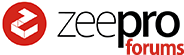

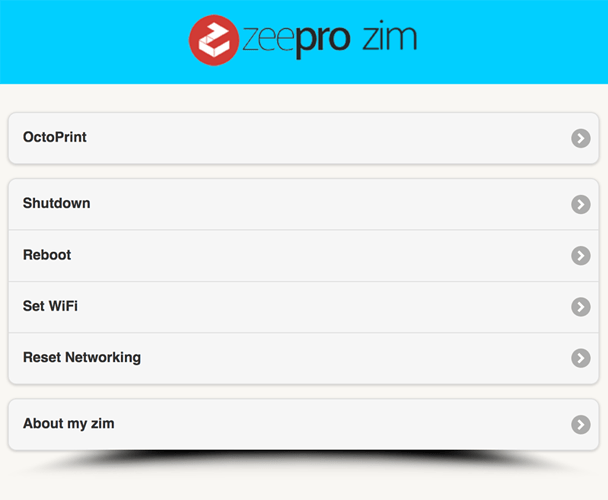
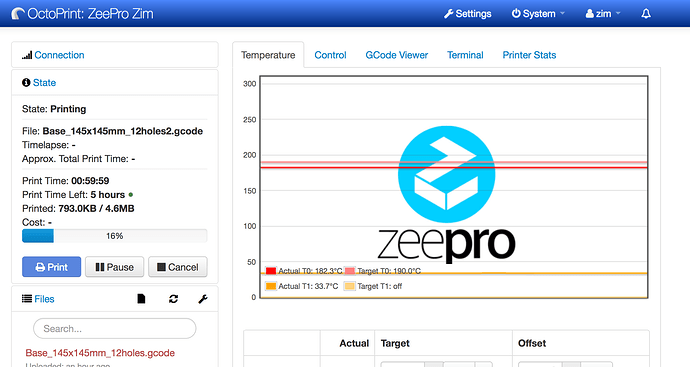
 So I printed the cube test (20mm cube) but I have 2 problems. The final cube is doesn’t measure 20mm x 20mm but 20mm x 18mm and I don’t know why. I am using Simplify3D with no change in scale. Also I had a problem with the temperature, It “dropped” for a few seconds and the print stop and then it started again. Why? I don’t know.
So I printed the cube test (20mm cube) but I have 2 problems. The final cube is doesn’t measure 20mm x 20mm but 20mm x 18mm and I don’t know why. I am using Simplify3D with no change in scale. Also I had a problem with the temperature, It “dropped” for a few seconds and the print stop and then it started again. Why? I don’t know.
