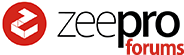Hi,
in the meantime I have printed lots of objects and used 2kg of filament already.
I have learned a lot and there is so much more to learn.
In all my prints, when it comes to finer details, I have gaps on the right side.
I have no idea what to do to get a better result or how to avoid gaps altogether.
Here is a sample of what I mean:

Next to the medaillon I made (my first two color model ever made…juchu) is the alignment print.
It looks fine to me, but has a gap on the right lower edge as well.
But its not a problem with dual colors. I have this gap problem with single color prints as well.
I used high quality with 5mm brim setting.
The dents in the edge of the medaillon are from the nozzle hitting the not totally solidified PLA.