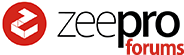Great tutorial @waffles!
Here are my notes on following your steps:
Step 2, It might be helpful to include this picture:
Step 3, might also be nice for new users to see this:
I’m just setting up my second printer here and encountering the Wi-Fi setup issues as well. I seem to recall this was a bug with the original Wi-Fi setup on the Zim. I followed your instructions up to #10, then connected ethernet and went to zim.local. It showed me the list of Wi-Fi networks instead of your new menu (you might want to note that in the instructions if that’s normal). But then I read in your instructions that if I wanted to setup Wi-Fi that I should disconnect my cable and connect to the Soft AP presented by the Zim and go to 10.0.0.1. Well I did that but got the same Wi-Fi SSID list. I decided to try to connect to my network at that point, and it failed registration and subsequently was not allowing me back onto zim.local via ethernet and was not presenting the soft AP anymore. I power cycled the Zim and it took awhile before it would respond to ethernet again. It was running the soft AP again as well.
So long story short, I remembered that the Wi-Fi setup was extremely buggy via the soft AP connection, and that Zeepro recommended using the ethernet cable connection to setup Wi-Fi. So this time I went to zim.local and setup my network, and it completed fairly quickly.
At that point I got the new menu with OctoPrint and Setup WiFi in the list.
I clicked on OctoPrint and logged in as zim:zim successfully. Clicked Connect and was able to see video and control the gantry.
Despite doing all of the above, I found my Zim was not actually on my Wi-Fi network. So I had to connect via ethernet cable again and click Set WiFi and enter the same settings again (still saved in the form). Checking again, I can see the Zim on the network. At this point I powered it down and back up with the ethernet cable removed and was able to connect to zim.local:5000 and do all of the things again.
After taping off the glass, and leveling the bed… I grabbed an old cutoff piece of white PLA and started a print.
This is just temporary before I print up a second spool holder for the back of the zim.
I also removed this plastic piece as it restricts the cable:
Unfortunately I forgot that I haven’t modified the fan ducts yet, and when the fan kicked on at layer 3 it completely cooled off the nozzle and subsequently jammed the extrusion process. My son noticed it was ghost printing. You can see the temperature dropping here.
Since I really needed to get my kids to bed (they stayed up to watch the first print) I just reprinted the part again, and turned off the fan manually after it kicked on during the start of layer 3.
First print:
It’s a little melty… because the fan was off. That will improve greatly when the fan can run full speed and not cool down the nozzles. This basically involves taping over the left and right vents with kapton tape, and leave the front vent open. The left and right vents don’t stick down far enough through the shroud, and just end up blowing on the side of the heater blocks.
I’m also noticing from time to time that the Octoprint interface seems to have frozen. I think this may be due to something going on with the Wi-Fi interface on the Cubieboard. If you notice this, a refresh of the browser tab seems to fix it.