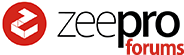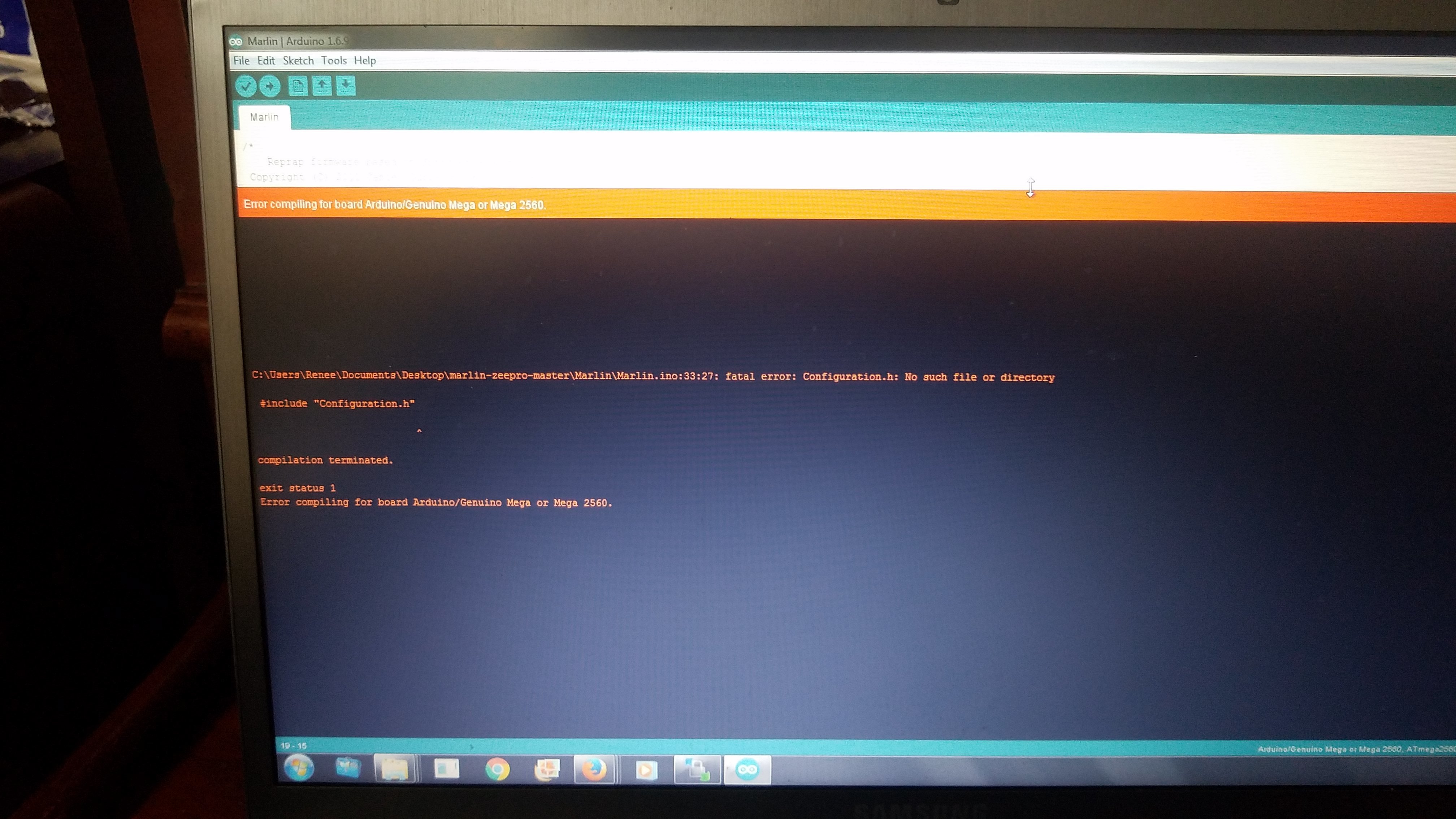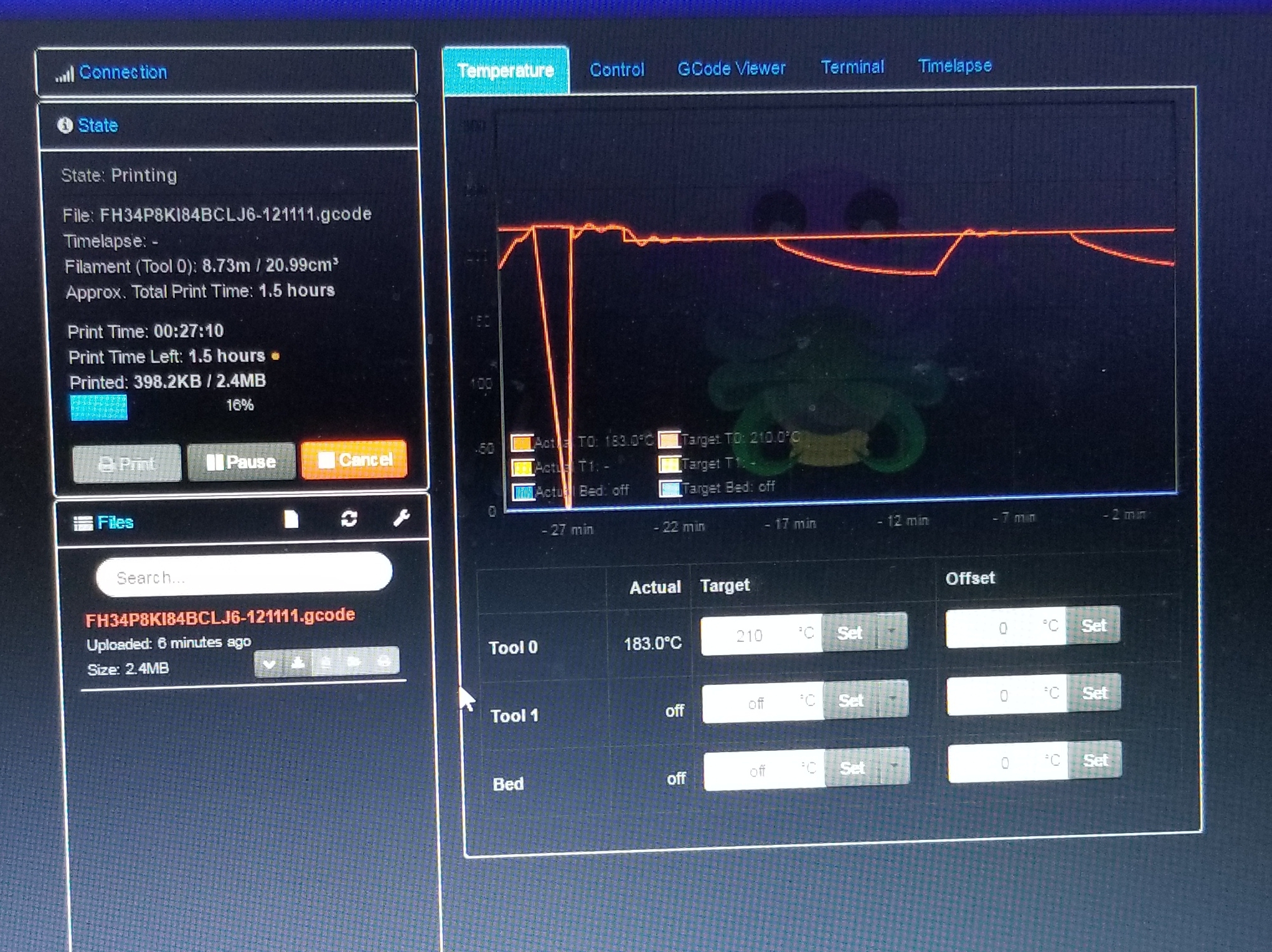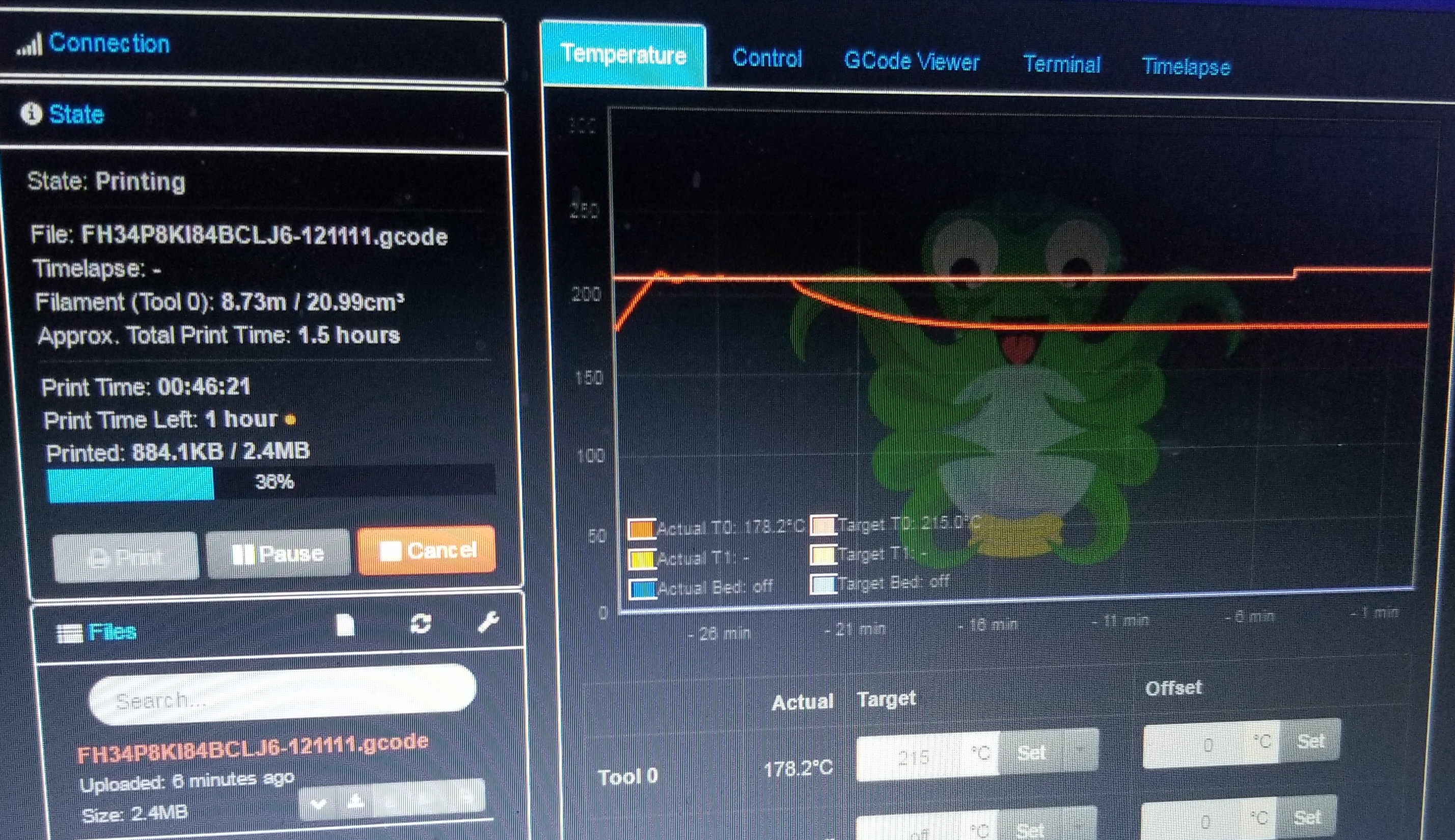ZeePro Zim 3d printer/ raspberry pi 3 OctoPrint setup instructions::
Setting up - Raspberry PI
- Purchase Raspberry pi 3 with built-in Wi-Fi.
- Download and burn OctoPrint On Sd card
Step 1-Download- Win32disc imager=via search google.com
Step 2- download latest octoprint image(zip)- via =www.octoprint.org
*use win32discimager to write files SD card"
Video instructions below
https://www.youtube.com/watch?v=oa5vwvJ2eY4&feature=youtu.be
So the here are the basic steps after you have OctoPrint and Pi working together.
-
step is to remove the plastic infill within the type B-type usb plug that comes factory on the Zim.
-Get access to the usb
have 2 replacement -usb type B’s on order just in case!. To solder in if need be.
http://www.ebay.com/sch/i.html?_from=R40&_trksid=p2050601.m570.l1313.TR0.TRC0.H0.X+USB+Female+Type+B+Connector.TRS0&_nkw=+USB+Female+Type+B+Connector&_sacat=0 -
Connect the Pi with Octoprint Micro sd card inserted to the Zim’s type b-type USB port (with the latest jpod configuration)
https://github.com/jpodius/marlin-zeepro latest being 1.1.0.5 as of 4/12/17 -
Test a print with the original cartridge .
-
Dial it in with custom G-codes.?
-
Then print supporting mods needed off www.thingiverse.com
note:the only thing i am sure on is all the programs for slicing(cura,simplify3d)— newb here !!! this is my 1st 3d printer please be understanding. i have seen alot of people use google scuplt or scupltXl and transfer files in certain formats and so on . what is the best way to go about choosing which software to use for slicing ?
Anything I missed??? And pretty sure my links and everything up-to date that I referenced. Just want to make sure this is all good trying to learn as much as I can before my unit arrives. i hope this may help someone who might buy a zim from reading for hours through the forums like I had to.