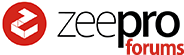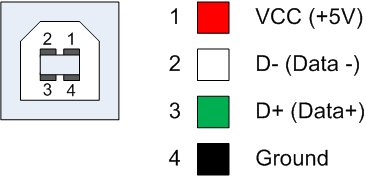Hi There,
Myself as everyone else here got screwed by Zeepro. Everyone is facing no technical issues. There are two types of problems:
- SOFTWARE - Slicing (Cloud slicer is gone)
- HARDWARE - Replacement parts.
The second part of the problem is being tackled by the more fitted users of our community. Thing are “running” and we should see the light of day soon! Incredible what some of us can do on their own! Great job!
As per the software part, i admit im totally lost here. Repetier-Host, Ocotoprint, WIFI-DONGLE, etc…I got totally lost! I’m not as technically evolved has some of they guys here. And myself as i believe will happen to other users, have a non working USB connection. The plastic plug ZIM put on the USB port is really, but really hard to remove, and although i managed to remove mine, i believe the port itself got screwed in the process. So i need an alternative to connect to ZIM. Or the Printer itself will become a brick…
I reach our for you guys for help. I´ve seem some tutorials on how to connect to ZIM, but to my understanding they all assume you have a working USB connection. I don’t. So whats the alternative here? Is is possible to connect to ZIM without using the USB port? If yes, would you guys be kind enough to share a step by step guide on doing so (like for dummies)? I was (like others) under the impression i was buying a “consumer grade” product…But now it seems i must take a crash course at NASA to be able to use the printer…
Ill buy raspberryPI´s or whatever needed i just don’t want to end up with a nonworking printer (that did cost me lots of money).
Thanks everyone and please help me out. I’m becoming really frustrated here…